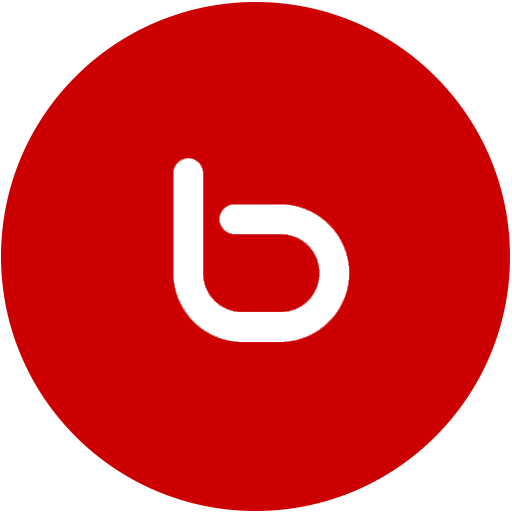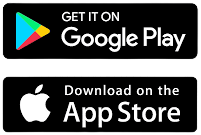Apple offers the best access through iTunes that allows the user to set songs as ringtones, but the choice is often limited and not always what you want. There is no easy way to add custom ringtones for iPhone users – but it’s possible.
In this article, we will show you how to download free ringtones on the iPhone, and in a playable format. The Apple App Store already has all the tools to download and customize ringtones and to download free ringtones on the iPhone.
Also Check out: Learn How To Install Windows 10 In Just 5 Minutes
How to Download Free Apple iPhone Ringtone
You already need some apps that will come in handy for downloading free ringtones. The first is Video Saver Pro (available in the App Store), which enables you to save content directly from the web platform to the device. The other app you will need is GarageBand (also available in the App Store) and “Aloha Browser, all the apps are free.
Step-1: After downloading both of these apps, the next step is to launch the Video Saver Pro app and select the Internet Browsing option and then go to http://ringtone.vshare.com/. All the available ringtones will be shown at this page. Press the download option for the ringtone you want to download.
Go to Aloha browser and download the song/sound of your choice. Save the file in the File app.

Also Check Out: How To Make Beautiful Content Using A Smartphone For Vlog
Step-2: Once the ringtone is downloaded, press the share button, and select the Save to Files option to open the iOS File app. Select My iPhone> Garage Band> File Transfer and then Save File
Step-3: Launch the Garage Band app, and select the Audio Recorder option. And then select the icon (a triangular symbol) to the right of the record button. Press the “+” icon and then select the song, and enable the automatic option, and then press.


Step-4: The next step in the process of Apple iPhone ringtone downloading is to click on the loop icon then find the track after the music you want to change to ringtone. Click and hold the song until you return to the timeline view, and then place the track at the top of the timeline.


Step-5: However, to use it as a ringtone, you will need to resize it in about 30-40 seconds. A scissors icon will appear at the top to help you cut the necessary part of the track. Ringtones can be up to 40 seconds long, but if they are long, they will not be replicated on the iPhone at all.

Also Check Out: How To Use Tax Asaan App For Tax Return?
How to export and use your new ringtone


After editing it, tap the arrow in the upper left corner; click “My Songs” Tap the “Select” in the upper right and select the song Left-click the small share button in the upper left corner → Next Scroll down, and set the song to “Ringtone”; then, tap on Continue and name it; finally, click Export


The song is now saved as a ringtone. Go to settings and check the ringtone!